mobily QDC 4G LTE Router unlock
Follow the below steps to unlock your Mobily 4G LTE Router QDC.
Phase I:
Step 1: Remove the sim card from the router, switch it on and reset it.
Step 2: Download the files given
Once the files are downloaded proceed to step 3.
Step 3: Open your web browser and navigate to http://192.168.2.1
If it asks for the password, leave it blank and click on the submit button.
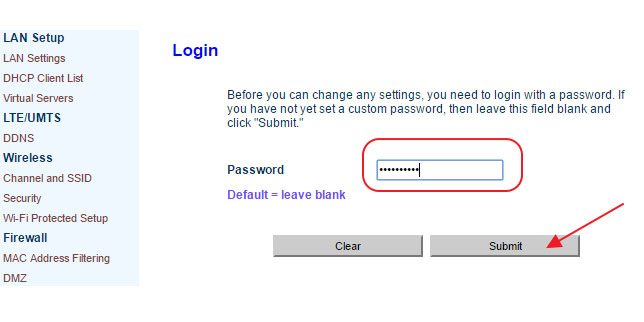
Step 4: Check the Firmware version(if it is the updated one, downgrade it)
Step 5: Downgrade the Firmware
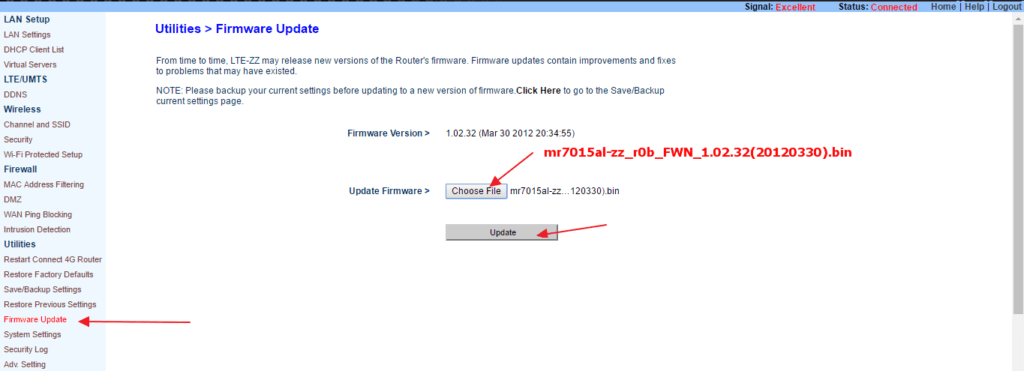
Select firmware version 1.02.32 download earlier and choose update. Wait for the process to complete. Your router may restart to apply the new settings
Phase II:
Step 6: Update the LTE Module
Click on the LTE Module upgrade and browse for the LTE file ending with M0.02 downloaded earlier and click on LTE UPDATE button as shown in the snapshot below.
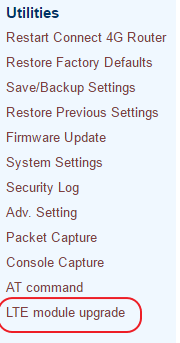
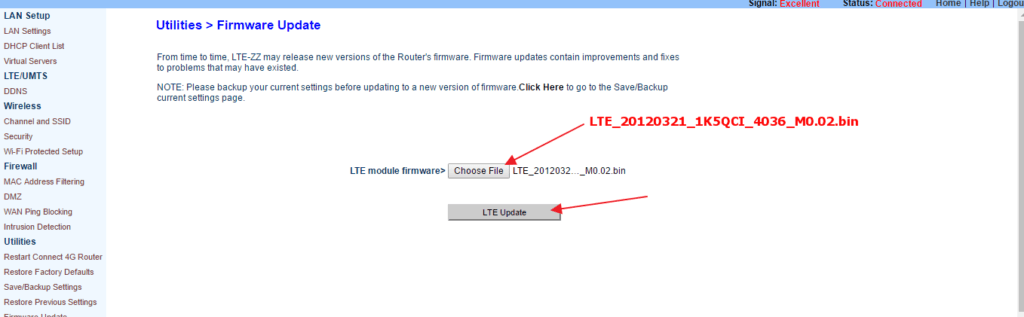
Phase III:
Step 7: It is time to change the Adv. Setting now
| Vendor Profile: | no profile unlock – MCC/MNC: 0/00-Test |
| SIM Lock: | Deselect this option |
| Allow OP List: | Type 42003, 42075 |
| Check Firmware info time: | 2-3 |
| Firwareinfo URL: | 0.00.00.00 |
Click Apply changes after making all these changes.
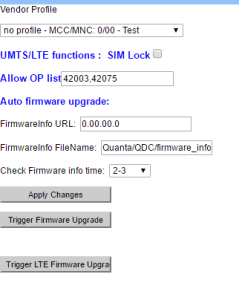
Phase IV:
Step 8: Click on the AT Command
It is a very important step to disable the SIM security as shown in the pic below.
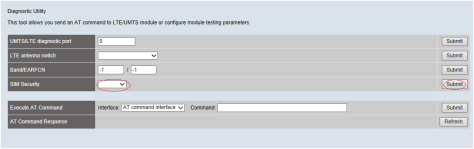
Phase V:
Note: If the router is stuck in the restart loop, follow the instructions given
Mobily QDC stuck in restart loop
We have got a lot of requests to fix the bricked Mobily 4G LTE Router from the users whose router got stuck in restart loop while unlocking. All those routers can now be recovered by following the instructions given below.
- Dismantle the router by removing the two screws at the back and remove the back cover gently.
- Remove the screws given on the circuit board to detach the circuit board from the plastic panel.

- Now, look for the GSM module on the circuit board. It has IMEI number printed on it and is fixed on the circuit using two screws. Carefully, remove these two screws and gently unplug the GSM module from the circuit board.

- Remove the sim card, if any, in the router and power ON the router.
- Repeat all the steps again as given in the main unlocking article given
- After finishing all the unlocking steps again. Switch OFF the router and connect the GSM module and put the screw back so that the module is fixed as it was earlier.
- Insert a SIM card and switch the router ON to check whether everything is fine. If all is ok, put all the screws back and enjoy. If still there is an issue, check whether you have connected the module properly or not.



0 Comments